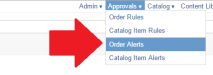Approval Alerts
To jump directly to creating an alert Create An Alert
Overview
Alerts refer to the contents of the email alerts that are sent to users that participate in the approval process. Namely, managers that need to approve jobs and the users that submitted the job informing them that a job was approved or rejected.
There are three types of alerts.
- Order Approved alert
- Order Needs Approval Alert
- Order Rejected Alert
You will see how these come into play later in this article
- These alerts are sent to the person who submitted a job for approval. be it an Order or Catalog Item.
- During the configuration of a Approval rule, you are given a choice of which 'Approved' alert you want to use for a specific rule.
- This allows you to further personalized your system and direct targeted communication to your field users.
- These alerts are sent to managers that can approve an a job. informing them of what action they need to take to approve an job.
- You don't have an option of choosing different "Needs approval" alert for different rules, so the system will simply use the first it finds. as such, you probably only want to create one.
- These alerts are sent to the person who submitted a job for approval.
- The alert is intended to contain information that informs the user that their job has been rejected. and the next steps should be to address this.
- During the configuration of a Approval rule, you are given a choice of which 'Rejected' alert you want to use for a specific rule.
- This allows you to further personalized your system and direct targeted communication to your field users.
Create An Alert
- Mouse over the "Create Alert" menu & choose the type of alert you wish to create. In this case we're choosing "order Approved".
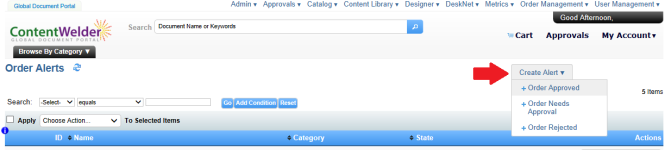
- The following dialog will appear.
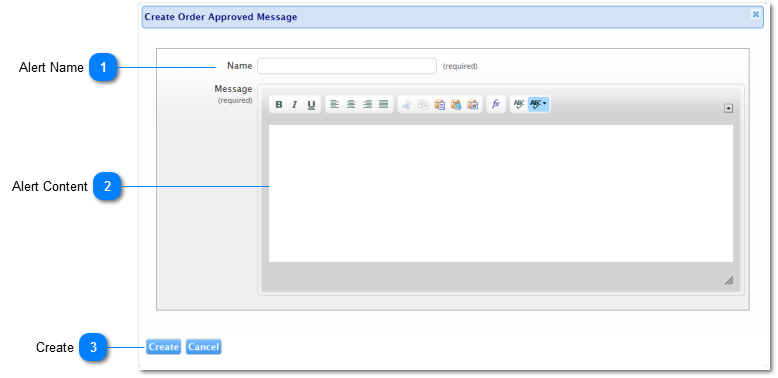
| Name | Description | |
| 1 | Alert Name |
The name of the alert This name is the one that will appear when you are configuring an approval rule and you are prompted for what message to send. See Create Approval Rule for more information |
| 2 | Alert Message |
The body of the alert that will be sent out here is entirely configurable by your staff. Expressions The "Fx" icon represents will allow you to enter JavaScript expression. this is useful for adding personalized touches, such as the recipients name. or what they tried to order Read "JavaScript expression" for more information. The body of the alert that will be sent out here is entirely configurable. |
| 3 | Create |
Click to create a rule |
Approving your Alerts
Remember to approve your alerts once you are done with them.
ONLY approved alerts are available for selection when configuring Approval rules.